BALANSET-1A
For the latest manuals, software, and support visit vibromera.eu
1. Introduction
Balanset-1A is a portable two-channel balancing and vibration analysis system designed for on-site dynamic balancing of rotors and comprehensive vibration diagnostics. The system provides single-plane and two-plane balancing services for fans, grinding wheels, spindles, crushers, pumps, and other rotating machinery.
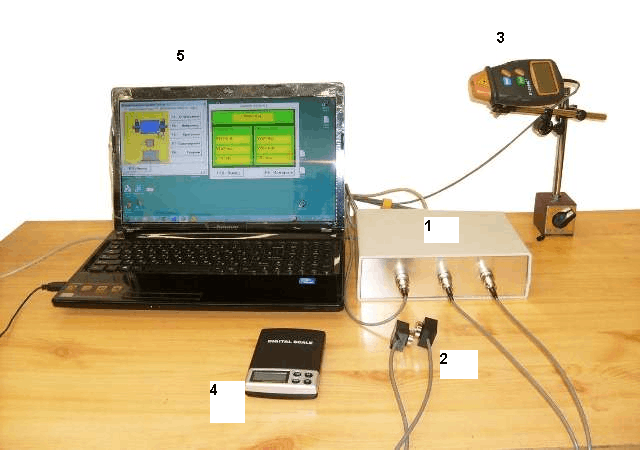
The Balanset-1A includes a USB interface module, two accelerometers, a laser tachometer, comprehensive balancing software, and all accessories needed for field work. The system is designed to be simple to use even for non-vibration experts while providing professional-level results.
Key Features
- Easy single and two-plane balancing with automatic calculations
- FFT spectrum analysis and harmonic diagnostics
- Unlimited storage of balancing data and reports
- Phase measurement accuracy ±1°
- Vibration velocity measurement (RMS): 0.02–80 mm/s
- Frequency range: 5–550 Hz
- Rotational speed measurement: 100–100,000 rpm
- USB-powered, works with any modern Windows notebook
- Storage of unlimited balancing data
- User selectable trial mass
- Split weight calculation, drill calculation
- Trial mass validity automatically popup message
- Measuring RPM, amplitude and phase of vibration velocity overall and 1x vibration
- Dual-channel simultaneous data collection
- Waveform and spectrum display
- Balancing using saved influence coefficients
- Trim balancing
- Balancing mandrel eccentricity calculations (Index balancing)
- Balancing tolerance calculation (ISO 1940 G-classes)
- Polar graph
- Manual data input
2. Technical Specifications
| Parameter | Value | Units |
|---|---|---|
| Vibration velocity measurement (RMS) | 0.02 – 80 | mm/s |
| Frequency range for RMS measurement | 5 – 200 | Hz |
| FFT spectrum frequency range | 5 – 550 | Hz |
| Rotational speed measurement | 100 – 100,000 | rpm |
| Vibration phase measurement range | 0 – 360 | degrees |
| Phase measurement accuracy | ±1 | degrees |
| Number of correction planes | 1 or 2 | - |
| Operating temperature | 5 – 50 | °C |
| Relative humidity | < 85% | unsaturated |
| Total weight | < 5 | kg |
| Case dimensions | 39×33×13 | cm |
| Accelerometer dimensions (max) | 25×25×20 | mm |
| Accelerometer weight (max) | 0.04 | kg |
3. Package Contents
4. System Setup
4.1 Software Installation
Install drivers and Balanset-1A software from installation USB flash drive. Insert USB cable to computer USB port. Interface module is supplied from USB port.

4.2 Sensor Installation
Install sensors as shown on the figure below. Connect cables:
- Vibration sensors to connectors X1 and X2
- Phase laser sensor to connector X3
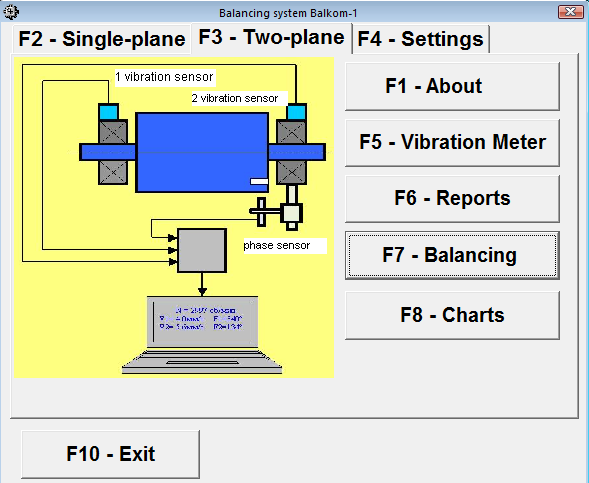
Install reflector mark on the rotor and check LED light on the phase sensor when rotor rotates.


5. Software Interface
The Balanset-1A software features a comprehensive interface with function buttons accessible via mouse clicks or keyboard function keys:
F1 - About
Displays program information and access to the user manual
F2 - Single Plane
Activates single-plane (static) balancing mode using the first vibration channel
F3 - Two Plane
Activates two-plane (dynamic) balancing mode using both vibration channels simultaneously
F4 - Settings
Access sensor calibration coefficients and system configuration options
F5 - Vibrometer
Real-time vibration measurement mode for diagnostics and monitoring
F6 - Reports
Access balancing archive and generate printable reports
F7 - Balancing
Primary balancing function for measurement runs and calculations
F8 - Charts
Access to vibration charts, spectrum analysis, and waveform displays
F10 - Exit
Close the application safely
6. Balancing Procedures
After sensors installation, click on "F7 - Balancing" button and set balancing parameters. Then click "F9-Next"
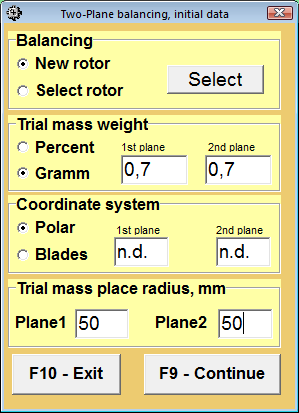
6.1 Two-Plane Balancing Procedure
Make step-by-step operations as shown in the table below:
| Procedure Step | Two Plane Balancing Window |
|---|---|
| Run 0 - Start-up without test weight 1. Run the machine at its operating speed (but lower than resonance frequency) 2. Click on F9-Start and measure the vibration level and phase angle in turn without test weight Duration of the measuring process may amount 2-10 sec. | Two plane balancing window 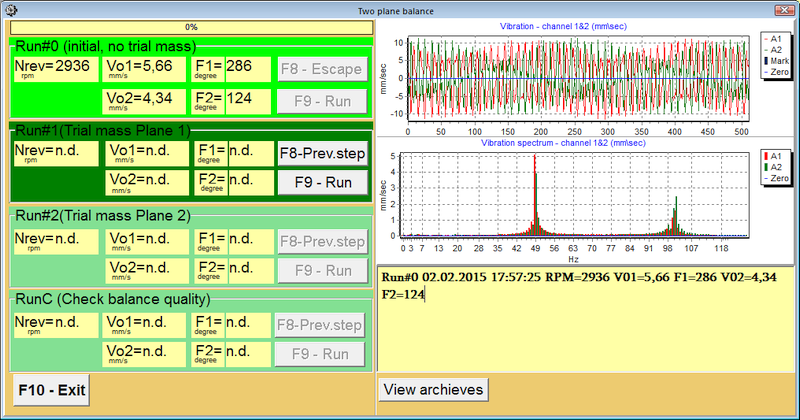 Correction weight mount 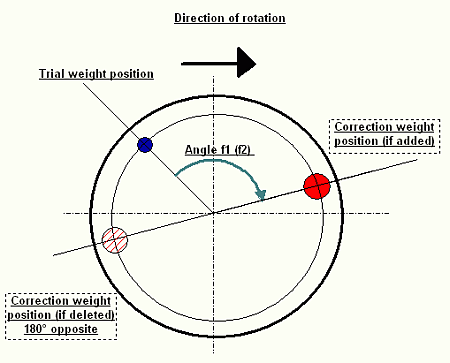 |
| Run 1 - Test weight in plane 1 3. Stop the machine and mount a test weight of suitable size arbitrarily in plane 1 4. Start up the machine, click on F9-Run and measure the new vibration level and phase angle. Duration of the measuring process may amount 2-10 sec. 5. Stop the machine and remove the test weight | |
| Run 2 - Test weight in plane 2 6. Mount a trial weight of suitable size in plane 2 7. Start the machine again, click on F9-Run and measure the vibration level and phase angle once more 8. Stop the machine and remove the test weight | |
| Step 4 - Calculation 9. The values of the correction weights and angles required will be calculated automatically and shown in popup form 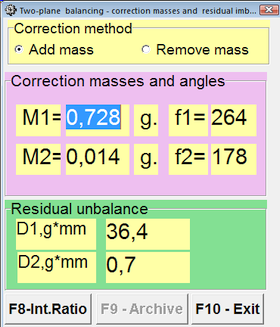 | |
| RunC - Final Check 10. Mount the correction (balance) weights at the positions indicated in popup form at the same radius as the test (trial) weights 11. Start up the machine again and measure the amount of residual unbalance in the rotor, to see how successful the balancing job has been |
6.2 Important Balancing Notes
- Measurements should be carried out with constant speed of rotation of the mechanism
- Correction weights must be installed on the same radius as the trial weights
- Mass of the trial weight is selected so that after its installation phase (> 20-30°) and (20-30%) the amplitude of vibration change significantly
- If changes are too small, the error increases greatly in subsequent calculations
- Conveniently set trial mass at the same place (the same angle) as the phase mark
- After each test run trial mass are removed
- Correction weights set at an angle calculated from the place of trial weight installation in the direction of rotation of the rotor
7. Vibrometer Mode
To select Vibrometer mode click "F5- Vibrometer" button in the main window for two-(one-) plane balancing. To start the measuring process click "F9-Run"
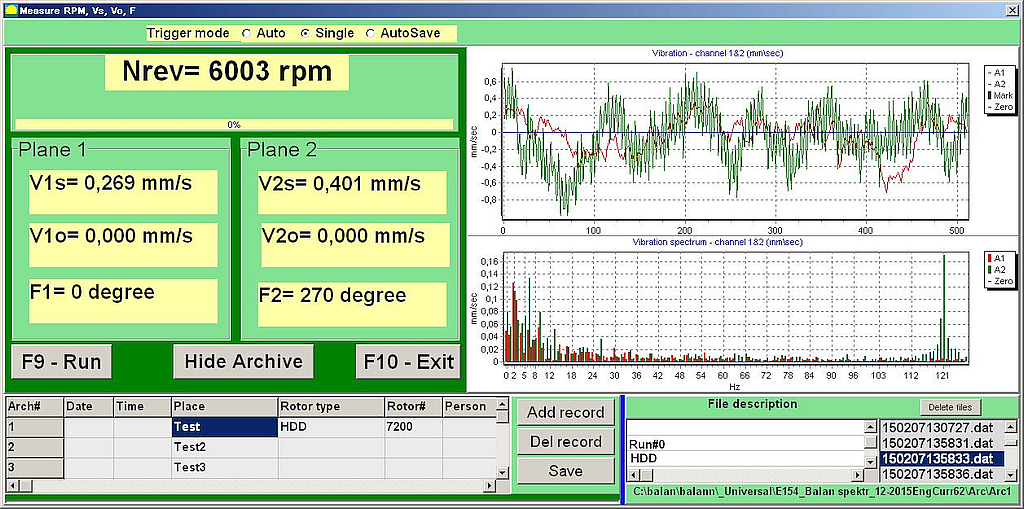
7.1 Measurement Parameters
- V1s (V2s) - summary vibration in plane 1(2) (mean-square)
- V1o (V2o) - vibration in plane 1(2) (first "revolution" harmonic value)
- Phase angle - Phase relationship between vibration and rotation reference
- RPM - Real-time rotational speed measurement
In the right side you can see spectrum window. Measuring data files can be saved in archive.
7.2 Diagnostic Applications
- Unbalance Detection: High 1× vibration indicates mass unbalance requiring correction
- Mechanical Looseness: Broadband vibration with multiple harmonics suggests loose components
- Bearing Defects: High-frequency vibration at bearing characteristic frequencies
- Misalignment: High 2× vibration often indicates shaft misalignment
8. Charts & Analysis
To view charts of vibration click on "F8-Diagrams". Two kinds of charts are available: "Total vibration" and "Vibration on rotor revolution frequency" (for example, for 3000 rev/min frequency is equal 50Hz)
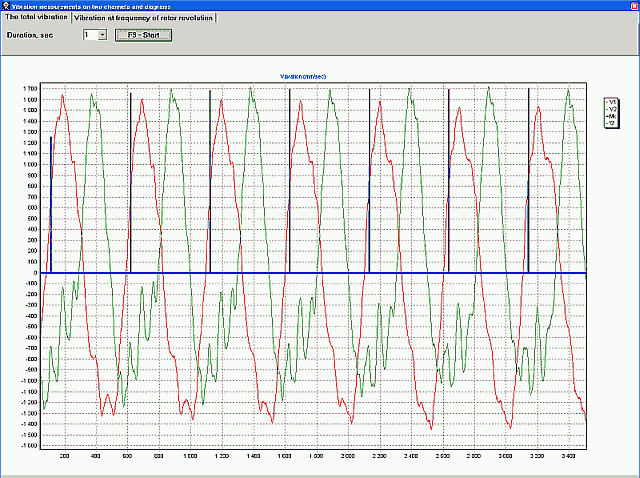
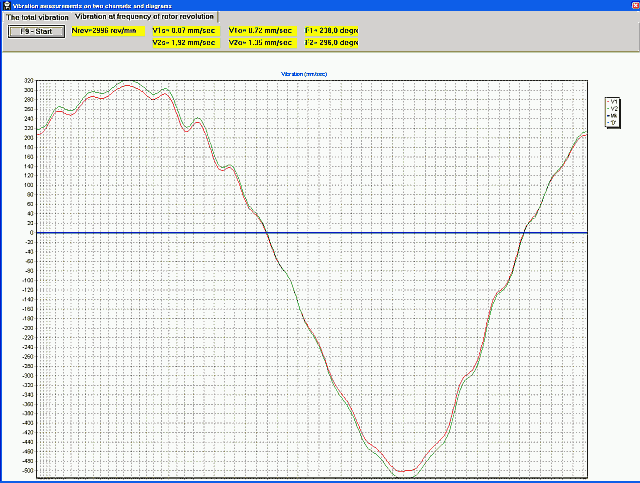
8.1 Chart Navigation
- To zoom chart - select chart region by mouse from top left to right bottom direction
- To redo changes - select region from top right to left bottom direction
8.2 Analysis Features
- Dual Channel Display: Simultaneous analysis of both measurement channels
- FFT Spectrum Analysis: Frequency domain analysis for fault diagnosis
- Time Waveform: Time domain analysis of vibration patterns
- Harmonic Analysis: Analysis of vibration harmonics
- Overall Vibration: Total vibration energy measurement
- 1× Vibration: Synchronous vibration at rotation frequency
9. Reports & Archive
To save balancing information click "F9- Add to archive" in the balancing result pop-up window. Input machine type ("Name") and other information in the table. To open previous saved archives click "F6-Report" in the main window.
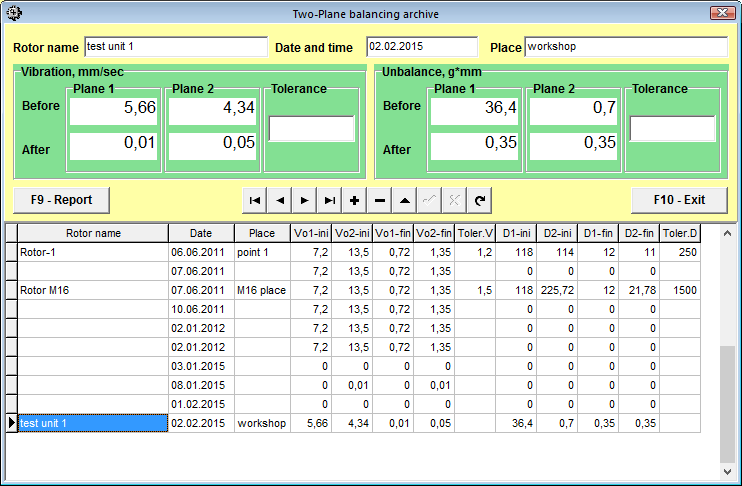
To print report click "F9-Report"
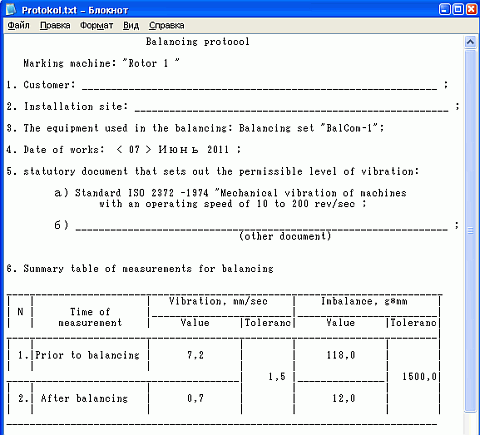
9.1 Data Management
- Unlimited Storage: Archive capacity limited only by computer disk space
- Session Indexing: Each balancing job automatically indexed with date, time, and rotor identification
- Data Retrieval: Quick search and retrieval of historical balancing data
- Report Generation: Professional reports for documentation and compliance
9.2 Report Contents
- Machine identification and location
- Balancing type and date
- Before/after vibration measurements
- Correction weight calculations
- Tolerance compliance verification
- Vibration waveforms and spectra
10. Influence Coefficient Balancing
If you save the results of previous balance runs, you can eliminate the test weight run and balance the machine using its saved coefficients. Select "Secondary" in the "Type of balancing" window and click "F2 Select" button to choose previous machine type from list.
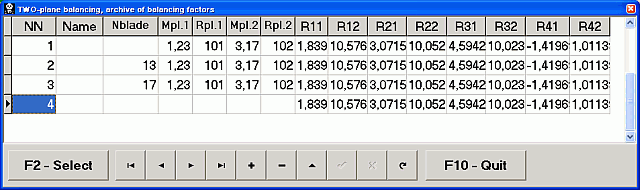
To save coefficients after balancing click "F8-coefficients" in the balancing result pop-up window and then click "F9-Save" button. Input machine type ("Name") and other information in the table.
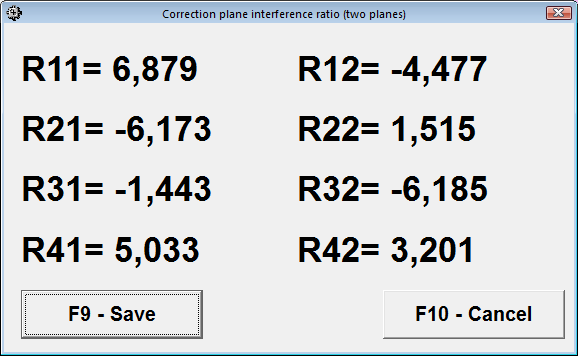
10.1 Benefits of Influence Coefficients
- Eliminates need for trial weight runs on identical rotors
- Significantly reduces balancing time
- Improves repeatability and accuracy
- Suitable for production environments
- Database storage for multiple machine types
10.2 When to Use Influence Coefficients
- Identical rotor geometries
- Same mounting configurations
- Similar operating conditions
- Regular maintenance balancing
- Production line balancing
11. Safety Precautions
11.1 Operating Environment
- EMI Protection: Avoid operation near strong electromagnetic fields
- Power Quality: Use battery power for improved measurement quality in environments with poor AC power
- Sensor Mounting: Ensure all sensors are securely attached and cables routed away from rotating parts
- Temperature Limits: Operate within 5-50°C temperature range
- Humidity: Keep relative humidity below 85%, unsaturated
11.2 Pre-Operation Checklist
12. Technical Support
12.1 Software Updates
Regular software updates provide enhanced features and improved functionality:
- Download latest version from vibromera.eu
- Automatic update notifications available
- Backward compatibility with existing data files
- Enhanced user interface and analysis capabilities
12.2 Contact Information
Website: https://vibromera.eu
Email: info@vibromera.eu
WhatsApp: +372 5836 4849
Support Hours: Monday-Friday, 9:00-17:00 CET
Response Time: Typically within 24 hours
12.3 Warranty and Service
- Warranty Period: 24 months from date of purchase
- Calibration Service: Annual calibration recommended for optimal accuracy
- Repair Service: Factory repair service available with quick turnaround
- Sensor Replacement: Individual sensors can be recalibrated or replaced
</html>

